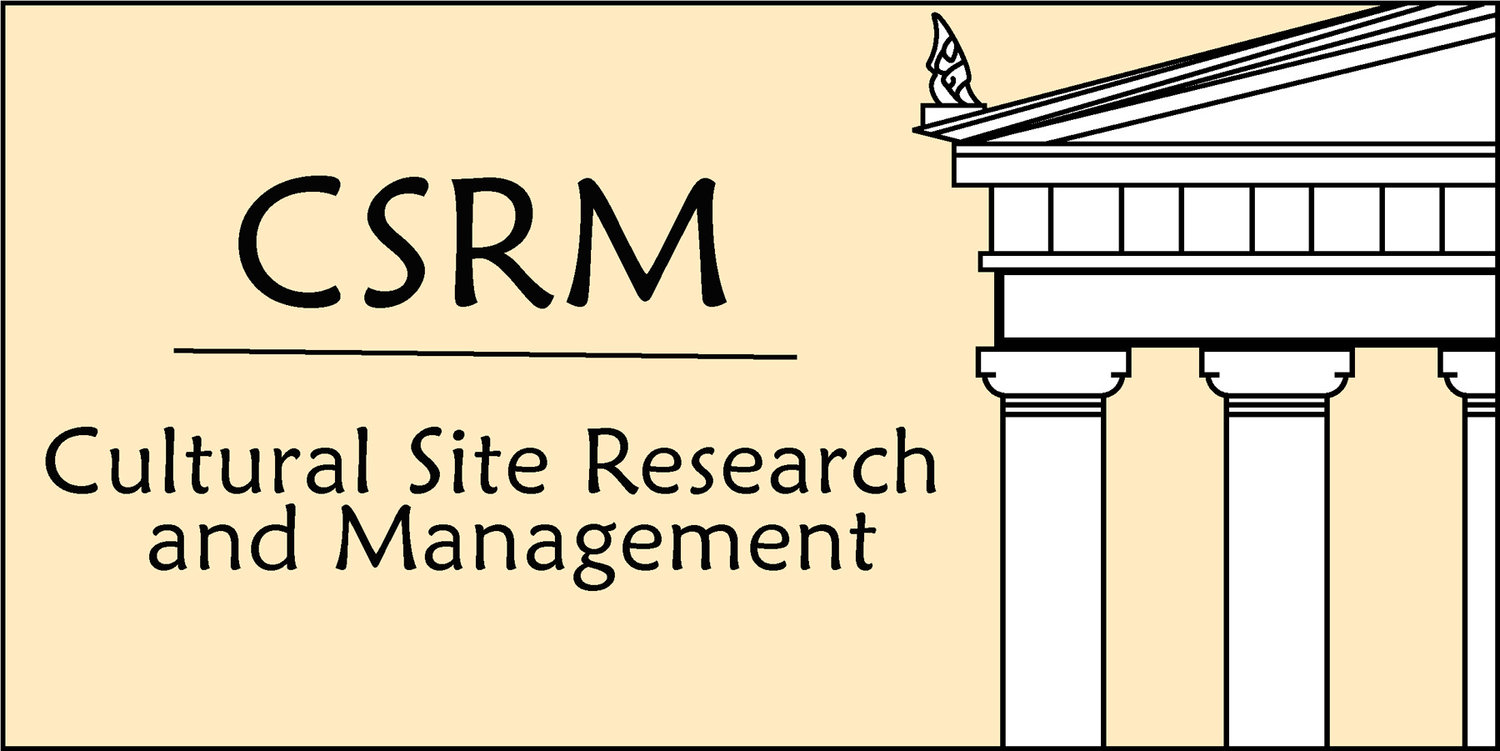Adding a Back Button
The "Learn More" buttons under the projects sections of this site link to extra information about each project. The pages associated with the "Learn More" buttons usually contain a "Back" button. This link brings you directly back to the spot you clicked the "Learn More" button. This makes it so users can go back to where they were without having to scroll all the way back through the list of projects. After you create a project with a "Learn More" button that links to a page, you should follow these steps:
- Hover your mouse over the page under the projects folder that contains the newly added project.
- Click the "Edit" button that appears on the top left of the page.
- Scroll down to the project you want to edit
- Above the title of this project, click the grey, sideways-teardrop shaped button
- On the menu that pops up, scroll down to the "More" section and select "Code"
- Delete the default text that automatically appears in the code box
- Copy and paste this line into the code <p id = "clemente"></p>
- Change "clemente" to a unique id that you will be able to remember for the next 5 minutes
- Click apply
- Navigate to the page that the "Learn More" button links to
- Create a "Back" button on the bottom left hand corner
- Click on "Clickthrough URL" and go to "External"
- The URL you type in this slot will be in this format: /name of page you are linking to#the id name you created in step 8. For example the link corresponding to the clemente project is "/research#clemente".
If you are having trouble figuring out the name of the page you are supposed to link it may be because the name of the page in the directory structure of the website is not always the same as the name of the page you are attempting to link to. To figure out the correct name, follow these steps:
- Go to the page with the back button and click edit
- Click edit on the back button
- Click "Clickthrough URL" under the edit menu
- Under "Clickthrough URL" go the "Content" section
- Under this section a list of pages will pop up
- Select the correct page that you want to link to
- When you select the correct page, the name of that page in the directory structure of the website will appear in the black box.
- Go back to step 12. Use this name as the "name of page you are linking to" in step 13